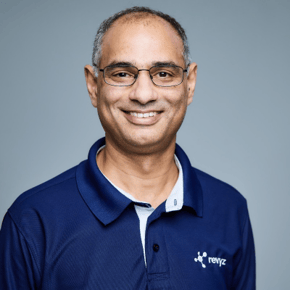Which is Best for Backups - Manual or Marketplace App?
Jira Cloud is a powerful tool used today by tens of thousands of enterprises for IT service management, help desks, product development, and project management, among other use cases. Jira is a very flexible tool that can be customized to meet the specific needs of any team or organization and can be used to improve efficiency, productivity, and collaboration. Some of the industries that rely on Jira cloud include regulated industries such as Financial Services, Healthcare and Retail, among others.
Given the business criticality of the data stored in Jira cloud, it is important for enterprises to protect their Jira data from data loss scenarios, as outlined in the table below.

Atlassian's Position on Data Protection
Atlassian, like other large and well-respected SaaS vendors such as Microsoft and Salesforce, among others, relies on the Shared Responsibility model for data protection. Wherein the customer is responsible for protecting their own data that is residing within Jira. While Atlassian, as part of its SaaS service, has a very robust mechanism for protecting the data in its platform at an infrastructure level across all of its customers, it does not help customers recover specific data at the customer account level. This would be akin to finding a needle in a haystack. As Atlassian clearly sets the expectation in its documentation on what the customers should expect - "We do not use these backups to revert customer-initiated destructive changes, such as fields overwritten using scripts, or deleted issues, projects, or sites. To avoid data loss, we recommend making regular backups"
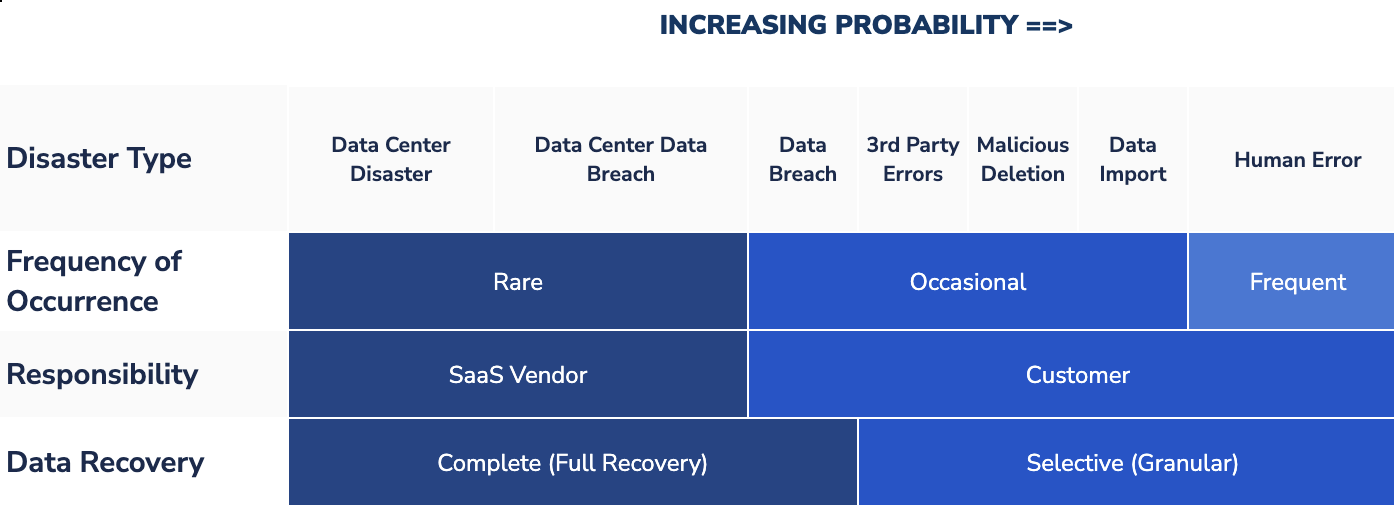
Options for Data Backup / Protection
The options you have as a customer using Jira cloud for protecting your Jira data are as follows:
- Jira Backup Manager
- Third-party tools such as Revyz Data Manager for Jira
- Jira Backup & Restore Command Line Interface (CLI) tool, which is in early access and is not recommended to be used in a production environment
In this blog post, we will be comparing the top two options.
Jira Backup Manager
Jira Data Backup
Jira Backup Manager is the native backup solution for Jira, which allows manual exports of the underlying database. In using this mechanism to protect your data, one would have to remember to backup your data every so often and also manage the data backups. Here are the steps involved in creating a backup.
Under Settings → System → Backup Manager
https://[YOUR SITE].atlassian.net/secure/admin/CloudExport.jspa
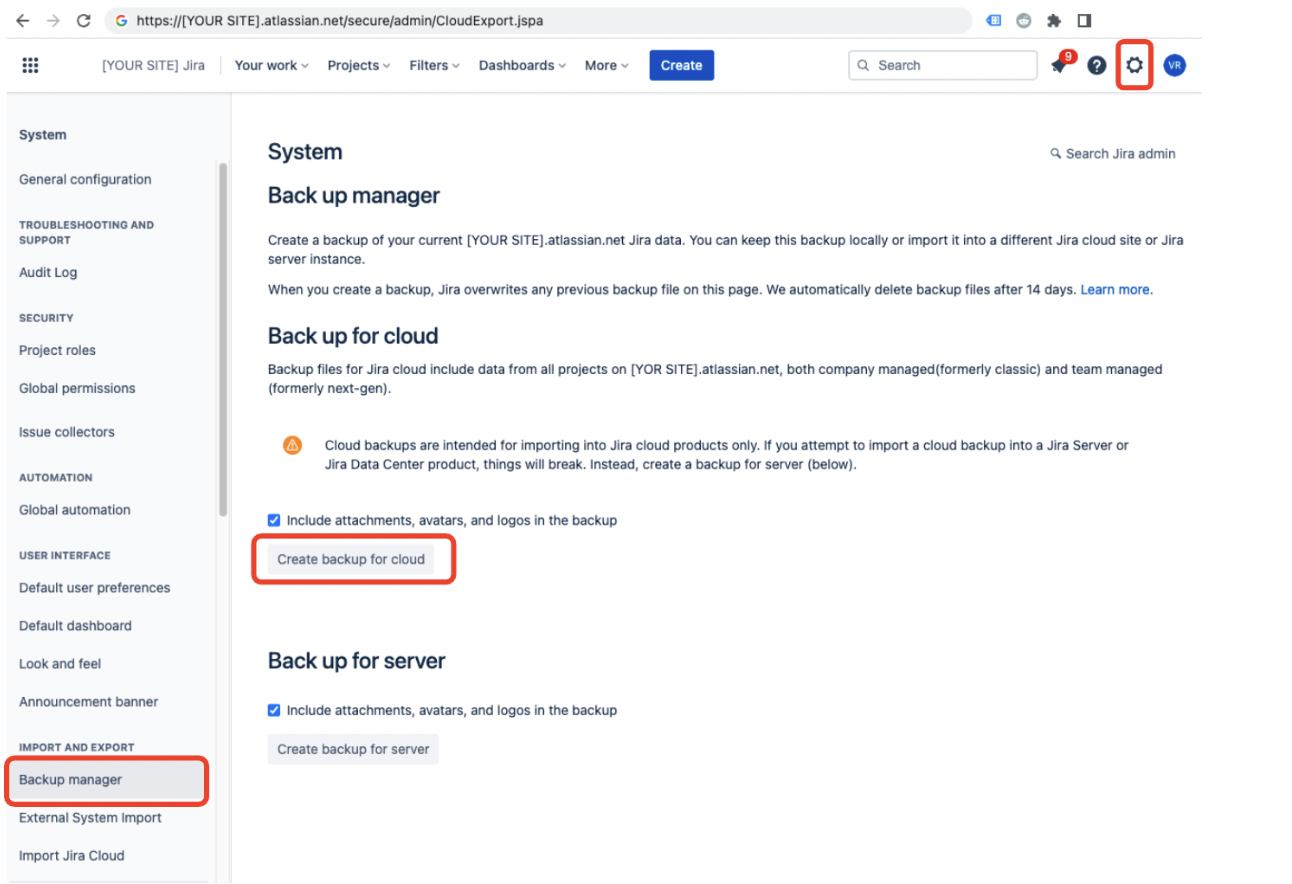
There are a couple of things to consider as part of your Jira backup strategy:
- A backup file created using the database backup mechanism is a full backup, i.e. it includes all the projects/issues/attachments and configuration.
- A very important consideration for creating a database backup is the volume of data in the backup, which is determined by the number of Jira issues you have in your site and the volume of attachments.
- A typical Jira site having 500K+ issues with 200K attachments would create a zipped backup file, which is approximately 100G+. Of course, every site is different. This is based on what I have seen.
- The time taken for creating the backup and downloading the data is driven by the size of the backup file. The larger the file, the more time taken, and potentially run into data transfer timeouts, because of which you may have to restart the process all over again.
- You can automate this process of creating a backup, but you would have to use some undocumented APIs using an API token - Using API tokens has its own risks; ensure you follow the best practices on using API tokens.
- The database backup, along with attachments, can only be performed every 48 hrs or 24 hrs without attachments.
- You will be downloading the data from the cloud to your local machine - you have to wonder what was the point of going to the cloud!
The whole purpose of creating a backup is to ensure you can restore the data back in the case of any accidental data loss. Let's now review the steps that need to be taken to get the data back into your Jira site.
Jira Data Restore
Here are the steps involved in restoring data back from a backup file.
Under Settings → System → Import Jira Cloud
https://[YOUR SITE].atlassian.net/secure/admin/CloudImport!start.jspa?source=CLOUD
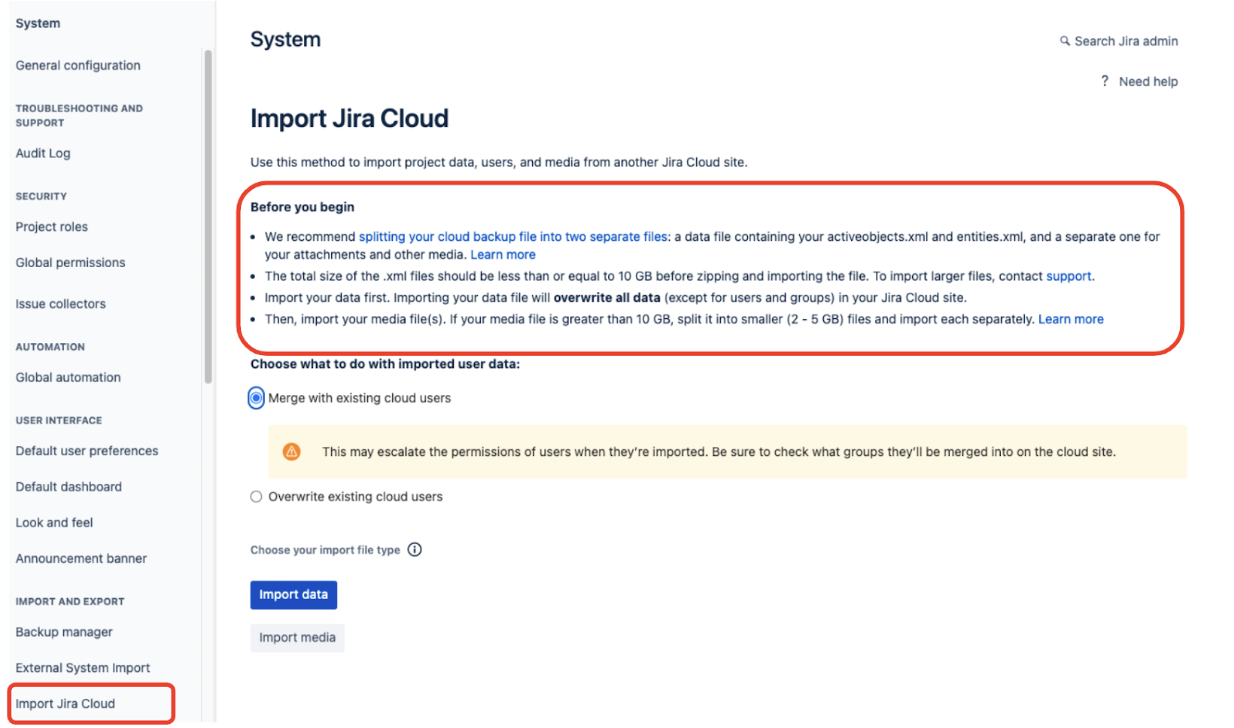
Before you begin restoring your Jira backup data, let's review the steps that Atlassian recommends.
- We recommend splitting your cloud backup file into two separate files: a data file containing your activeobjects.xml and entities.xml, and a separate one for your attachments and other media.
- The total size of the .xml files should be less than or equal to 10 GB before zipping and importing the file. To import larger files, contact support.
- Import your data first. Importing your data file will overwrite all data (except for users and groups) in your Jira Cloud site.
- Then, import your media file(s). If your media file is greater than 10 GB, split it into smaller (2 - 5 GB) files and import each separately.
Knowing how much data is in your backups is extremely critical, as that will determine how you proceed, i.e. do you need to engage Atlassian support, or can you do it yourself. When you do a database import back into your production site, all existing data will be overwritten, so be very careful when you do that, as you will lose all the data that was added /modified between the date/time when you took the backup to when you are able to re-import the data back into a Jira site. While your intent may have been to recover back critical data from the backup that you lost, a full restore may not lead to the intended outcome.
Pros and Cons of Jira Backup Manager
Pro's
- Contains most Jira objects encapsulated in the database file
- When data is restored back timestamps are maintained along with history and change logs and original issue keys.
Con's
- Depending on the size of the dataset in your Jira cloud site, one may have to retry creating the backup file and then downloading it multiple times.
- Incremental backup of the Jira site is not possible, which means the time spent each time you do a backup operation keeps on increasing.
- A backup operation can only be performed every 48 hrs with attachments and every 24 hrs without attachments.
- The backup is not held in the cloud, but rather, it has to be maintained by you.
- Backup data is not searchable.
- Potential loss in data when you restore the data back
- Depending on the size of the dataset, you may have to work with Atlassian support to retrieve your data back, and there may be some manual steps involved in the restore operation (reference above).
Revyz Data Manager for Jira
Revyz Data Manager for Jira is a managed service that saves you time and prevents the loss of your critical data hosted on Jira Cloud. Revyz automates your daily backups with advanced data recovery capabilities, including one-click account recovery and granular, item-level restores so that you can recover from human errors, disasters, and any type of data loss scenario in a few clicks.
Use Cases Addressed By Revyz Data Manager for Jira
Manage | Configuration Management
- Maintaining versions of your Jira configuration
- Investigating changes made to the configuration.
- Rolling back configuration changes
- Automating copying configuration from sandbox to production site or any site
Protect | Backup & Restore
- Backup of all types of Jira project (JSW, JSM, JPD, JWM)
- Backup & Restore of JSM Assets
- Granular or bulk restore of attachments/issues/projects/configuration
- Reference supported objects here - https://support.revyz.io/revyz-data-manager/revyz-data-manager-for-jira-capabilities
Analyze | Jira site analytics for the Administrator
- Issue deletion audit log - critical functionality from a security and compliance perspective
- Attachment analytics
- Bird-eye view of your Jira site
Optimize | Jira site optimization
- Bulk cleanup of your Jira site easily deletes unwanted configurations to keep your site performant.
For a detailed list of capabilities, reference our documentation here - https://support.revyz.io/revyz-data-manager/revyz-data-manager-for-jira-capabilities
Once the app is installed in your Jira site, your automated daily backups start immediately. No coding or scripts are needed. In just one click, you can initiate unlimited backups anytime you need through Revyz's Jira native user interface.
Your data is encrypted in transit and at rest utilizing industry standard protocols (TLS 1.2 and AES-256). Revyz is SOC 2 Type 2 compliant. More information is available on Revyz's Trust site here - https://trust.revyz.io
Customer service support is available seven days a week via the Revyz support desk, and a Zoom session is just a click away!
How can Revyz Help
Implementing a data management strategy for Atlassian Jira cloud has become a necessity and equally complex. With limited native options from Atlassian, you will have to either build some custom scripts, manage data on your own to address your data protection needs or leverage 3rd party SaaS applications such as The Revyz Data Manager for Jira to offload data management and protection from your core IT team.
Revyz Data Manager for Jira can store data securely and remotely, making it available for various recovery scenarios without having you rollback the entire site.
Try Revyz for free - Atlassian marketplace link. Share your feedback on how we can improve and what other use cases you would want Revyz to address.